build.gradle (Module: app)
dependencies {
...
implementation 'com.google.android.material:material:1.1.0'
...
}
Step 1: Add Layout files.
app/res/layout/content_main.xml- which will have contents of main activityapp/res/layout/nav_header.xml- which will contain navigation header
Step 2: Update styles
- Open
app/res/styles.xml - Add following style within
<resources>tag.
<style name="AppTheme.NoActionBar">
<item name="windowActionBar">false</item>
<item name="windowNoTitle">true</item>
</style>
Final styles.xml should look like this.
<resources>
<!-- Base application theme. -->
<style name="AppTheme" parent="Theme.AppCompat.Light.DarkActionBar">
<!-- Customize your theme here. -->
<item name="colorPrimary">@color/colorPrimary</item>
<item name="colorPrimaryDark">@color/colorPrimaryDark</item>
<item name="colorAccent">@color/colorAccent</item>
</style>
<style name="AppTheme.NoActionBar">
<item name="windowActionBar">false</item>
<item name="windowNoTitle">true</item>
</style>
</resources>
Step 3: Add a menu for Drawer Menu.
- Add file
app/res/menu/nav_menu.xml
If menu folder doesn’t exists, please create it under app/res
Step 4: Remove ActionBar from MainActivity
- Open
app/manifests/AndroidManifest.xml - Add theme attribute to MainActivity as illustrated below.
<activity
android:name=".MainActivity"
android:theme="@style/AppTheme.NoActionBar">
You can run this on Emulator / Device to make sure that ActionBar is now hidden.
Step 5: Add DrawerLayout to MainActivity’s layout file.
DrawerLayout will contain just two elements.
- Main container
- Drawer Menu
In Drawer Menu we can provide both
- header Layout
- Menu to show.
Here is how xml would look like of activity_main.xml
<?xml version="1.0" encoding="utf-8"?>
<androidx.drawerlayout.widget.DrawerLayout
xmlns:app="http://schemas.android.com/apk/res-auto"
xmlns:tools="http://schemas.android.com/tools"
xmlns:android="http://schemas.android.com/apk/res/android"
android:layout_width="match_parent"
android:layout_height="match_parent"
android:id="@+id/drawerLayout"
android:fitsSystemWindows="true"
tools:openDrawer="start">
<include layout="@layout/content_main"
android:layout_width="match_parent"
android:layout_height="match_parent"/>
<com.google.android.material.navigation.NavigationView
android:layout_width="wrap_content"
android:layout_height="match_parent"
android:id="@+id/navHeader"
android:layout_gravity="start"
android:fitsSystemWindows="true"
app:headerLayout="@layout/nav_header"
app:menu="@menu/nav_menu"
/>
</androidx.drawerlayout.widget.DrawerLayout>
Step 6: Design for DrawerMenu - header
- I’ll add an imageview and two text views for header of drawer menu.
- Something like as follows.
app/res/layout/nav_header.xml
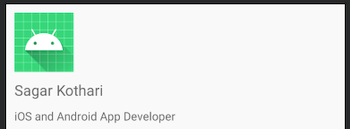
<?xml version="1.0" encoding="utf-8"?>
<androidx.constraintlayout.widget.ConstraintLayout
xmlns:android="http://schemas.android.com/apk/res/android"
xmlns:app="http://schemas.android.com/apk/res-auto"
xmlns:tools="http://schemas.android.com/tools"
android:layout_width="match_parent"
android:layout_height="match_parent">
<ImageView
android:id="@+id/imageView2"
android:layout_width="wrap_content"
android:layout_height="wrap_content"
android:layout_marginStart="10dp"
android:layout_marginTop="10dp"
app:layout_constraintStart_toStartOf="parent"
app:layout_constraintTop_toTopOf="parent"
app:srcCompat="@mipmap/ic_launcher" />
<TextView
android:id="@+id/titleText"
android:layout_width="0dp"
android:layout_height="wrap_content"
android:layout_marginStart="10dp"
android:layout_marginTop="10dp"
android:layout_marginEnd="10dp"
android:text="Sagar Kothari"
android:textAppearance="@style/TextAppearance.AppCompat.Medium"
app:layout_constraintEnd_toEndOf="parent"
app:layout_constraintStart_toStartOf="parent"
app:layout_constraintTop_toBottomOf="@+id/imageView2" />
<TextView
android:id="@+id/subtitleText"
android:layout_width="0dp"
android:layout_height="wrap_content"
android:layout_marginStart="10dp"
android:layout_marginTop="10dp"
android:layout_marginEnd="10dp"
android:text="iOS and Android App Developer"
android:textAppearance="@style/TextAppearance.AppCompat.Small"
app:layout_constraintEnd_toEndOf="parent"
app:layout_constraintHorizontal_bias="0.0"
app:layout_constraintStart_toStartOf="parent"
app:layout_constraintTop_toBottomOf="@+id/titleText" />
</androidx.constraintlayout.widget.ConstraintLayout>
Step 7: Menu for DrawerMenu
- I’ve added few dummy menu items. Please modify it as per your need.
app/res/menu/nav_menu.xml
<?xml version="1.0" encoding="utf-8"?>
<menu xmlns:android="http://schemas.android.com/apk/res/android">
<group>
<item
android:id="@+id/navFriends"
android:icon="@drawable/icon_user_profile"
android:title="Friends" />
<item
android:id="@+id/navMessages"
android:icon="@drawable/icon_messages"
android:title="Messages"/>
<item
android:id="@+id/navWallet"
android:icon="@drawable/icon_wallet"
android:title="Wallet" />
</group>
<item android:title="Account Settings">
<menu>
<item
android:id="@+id/navEdit"
android:icon="@drawable/icon_edit"
android:title="Edit Profile" />
<item
android:id="@+id/navLogout"
android:icon="@drawable/icon_logout"
android:title="Log out" />
</menu>
</item>
</menu>
Step 8: Finish design for Main Content
- I’ve added few dummy elements. Please modify it as per your need.
- Make sure you add AppBarLayout
app/res/layout/content_main.xml
<?xml version="1.0" encoding="utf-8"?>
<LinearLayout xmlns:android="http://schemas.android.com/apk/res/android"
xmlns:app="http://schemas.android.com/apk/res-auto"
xmlns:tools="http://schemas.android.com/tools"
android:layout_width="match_parent"
android:layout_height="match_parent"
android:orientation="vertical"
tools:context=".MainActivity">
<com.google.android.material.appbar.AppBarLayout
android:layout_height="wrap_content"
android:layout_width="match_parent"
android:theme="@style/ThemeOverlay.AppCompat.Dark.ActionBar">
<androidx.appcompat.widget.Toolbar
android:id="@+id/toolbar"
android:layout_width="match_parent"
android:layout_height="?attr/actionBarSize"
android:background="?attr/colorPrimary"
app:popupTheme="@style/ThemeOverlay.AppCompat.Light">
<LinearLayout
android:layout_width="match_parent"
android:layout_height="match_parent"
android:orientation="horizontal"
android:gravity="center_vertical">
<TextView
android:layout_width="wrap_content"
android:layout_height="wrap_content"
android:text="Navigation Drawer"
android:textColor="#FFFFFF"
style="@style/TextAppearance.AppCompat.Widget.ActionBar.Title"/>
</LinearLayout>
</androidx.appcompat.widget.Toolbar>
</com.google.android.material.appbar.AppBarLayout>
<TextView
android:layout_width="wrap_content"
android:layout_height="wrap_content"
android:text="Hello Drawer Menu"
/>
</LinearLayout>
Step 9: MainActivity.kt
Access Drawer Menu & add listners
class MainActivity : AppCompatActivity() {
override fun onCreate(savedInstanceState: Bundle?) {
super.onCreate(savedInstanceState)
setContentView(R.layout.activity_main)
// Toolbar is support bar
setSupportActionBar(toolbar)
// Set Toggle - open-close menu
val toggle = ActionBarDrawerToggle(this, drawerLayout, toolbar, 0, 0)
drawerLayout.addDrawerListener(toggle)
toggle.syncState()
// On click of menu
navHeader.setNavigationItemSelectedListener {
when (it.itemId) {
R.id.navEdit -> {
Toast.makeText(this,"Edit profile clicked", Toast.LENGTH_LONG).show()
}
}
return@setNavigationItemSelectedListener true
}
}
}